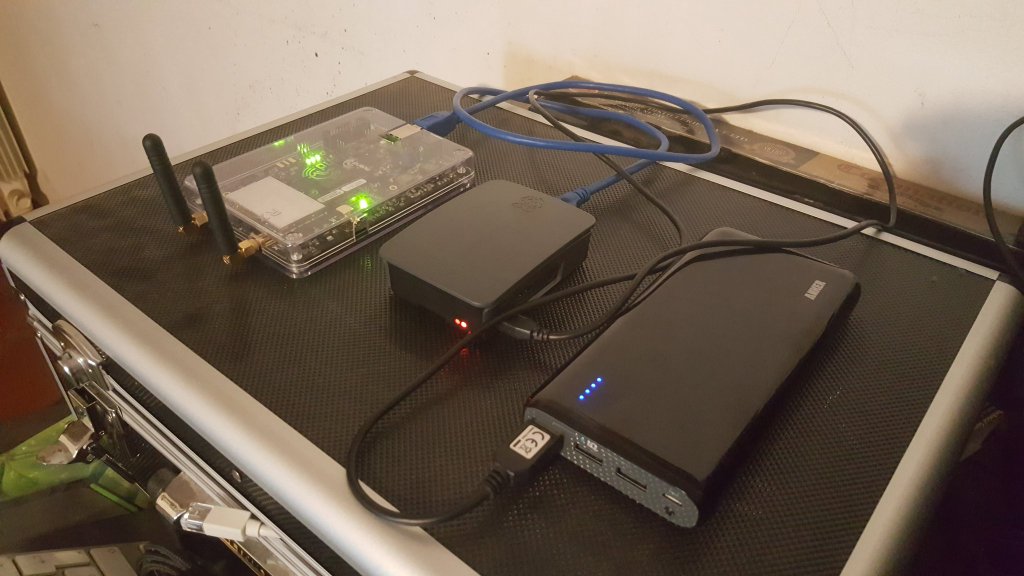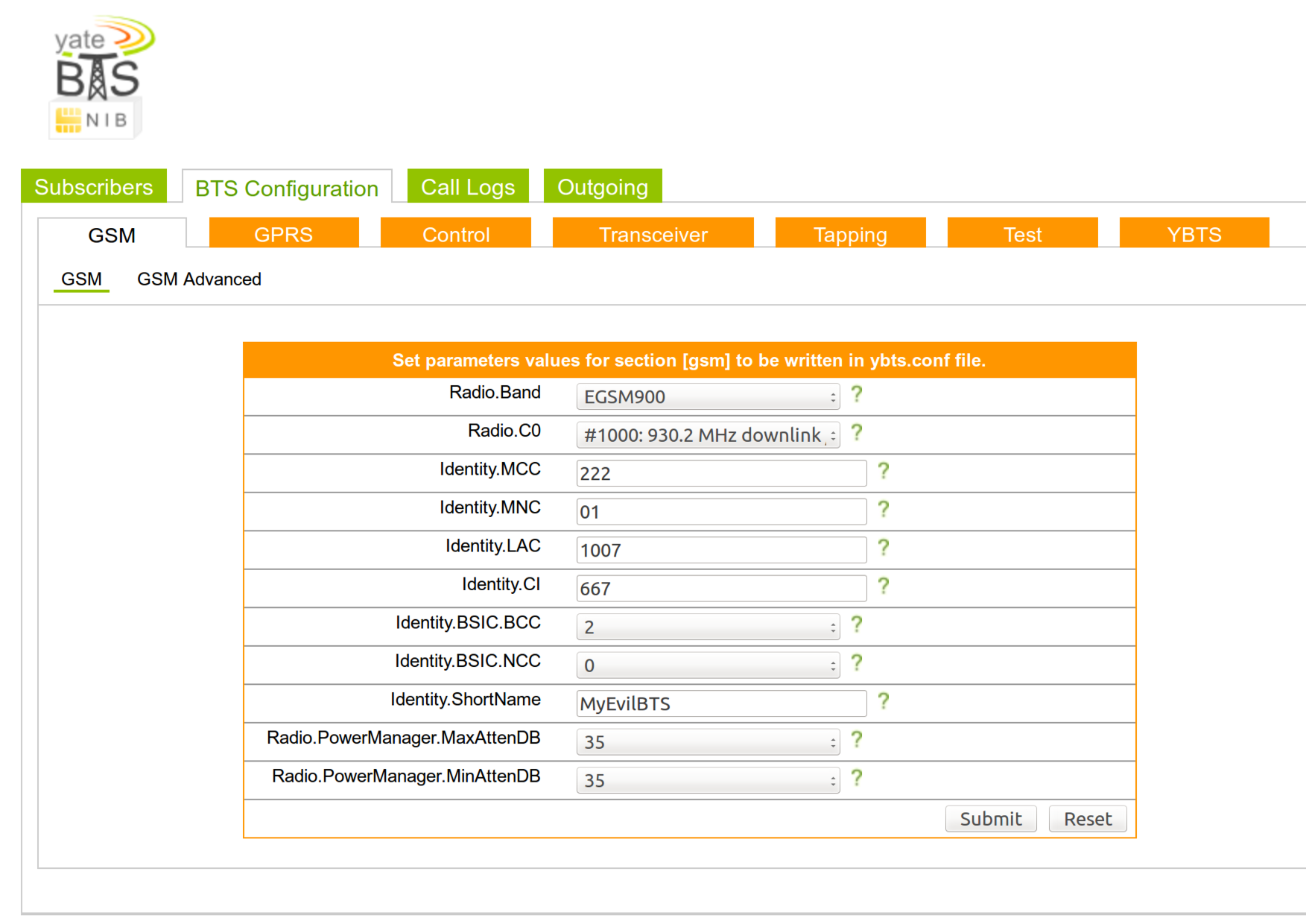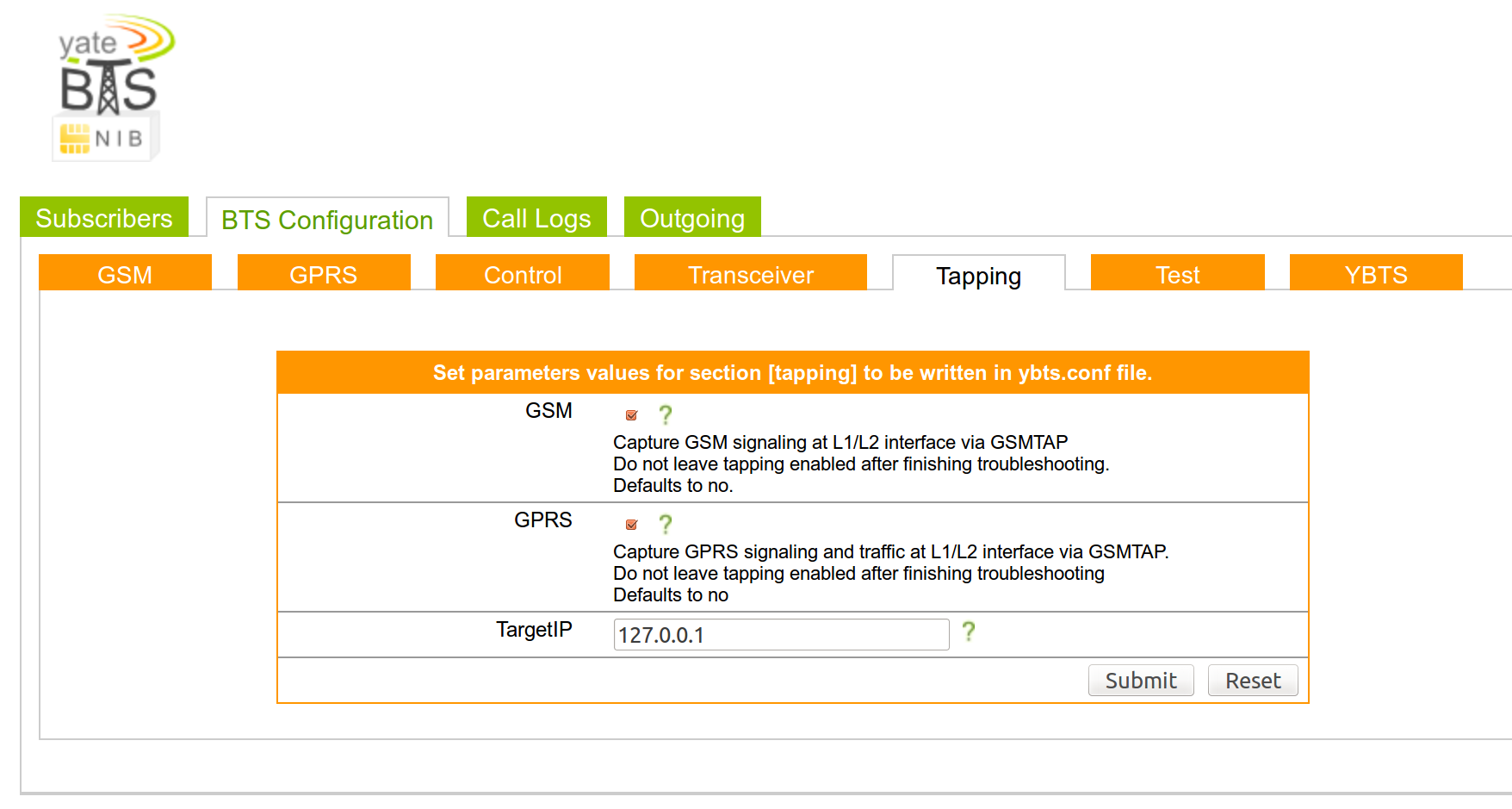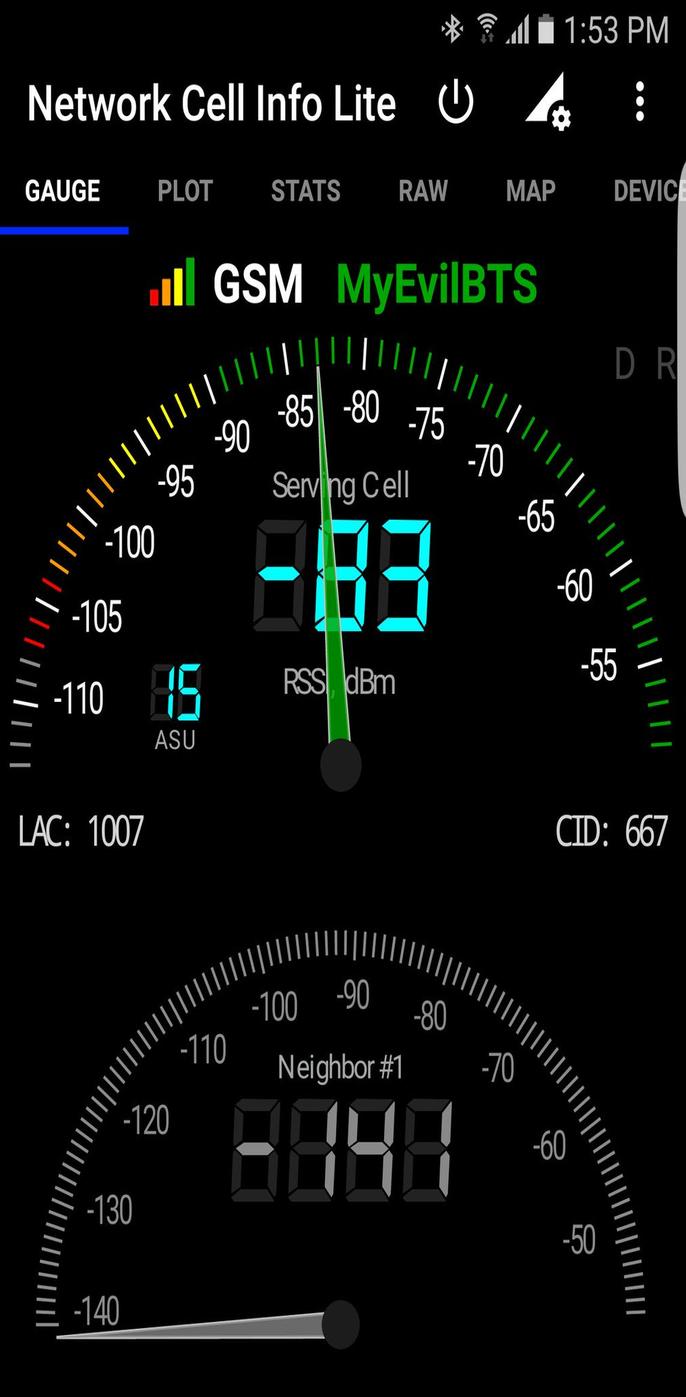1. ZoneMinder
 |
| zoneminder |
Free and open source, APIs make integration quite feasible. Vast camera compatibility with both IP-enabled and analog camera support (what is an IP cam?). Android and iOS apps let you to monitor your cameras from anywhere.
There are loads of configuration options. ZoneMinder supports both live video and image stills. There’s event notification from email and SMS. Additionally, ZoneMinder offers user access levels, a nice touch. It’s pretty flexible with options to zoom, tilt, and pan cameras.
See site for more details and software.
Xeoma
OUR PREFERED CHOICE !Childish Easy !
Xeoma brands itself as “childishly easy” video surveillance. Fittingly, this DIY surveillance camera software was inspired by children’s toys. Essentially, it’s like Lego, but for system functionality. This security camera software is feature rich. It’s compatible with everything from analog cameras to webcams and Wi-Fi CCTV cameras. Amazingly, Xeoma can connect with up to 2,000 cameras from a single computer. That should be plenty for the average home user.
See site for more details and software.
3. Motion


You can probably guess from the name, but Motion monitors, well, motion. This free program detects if a major part of a picture from a video signal has changed. Written in C, Motion was created specifically for Linux distros with the video4linux interface. Since it’s built for Linux, Motion is a command line-centric tool.
See site for more details and software.
4. Bluecherry
Bluecherry is a cross-platform video surveillance client. There’s a bootable ISO, but you can also install Bluecherry via apt-get on Ubuntu and Debian. Currently, 2,800 IP cameras are supported. There’s both web playback and live viewing. Unfortunately, Bluecherry lacks a mobile app for Android and iOS.
See site for more details and software.
5. Ivideon

If you’re seeking a really cheap video surveillance set up, consider Ivideon . The system requirements are among the lightest for any DIY DVR: you can easily run Ivideon with an Atom-powered PC, 1 GB RAM, and just 500 MB. However, it’s recommended that you have at least 11 GB for video footage per day. Installation is pretty simple. Either download and run the script, or install via command line.
See site for more details and software.
6. Kerberos.io
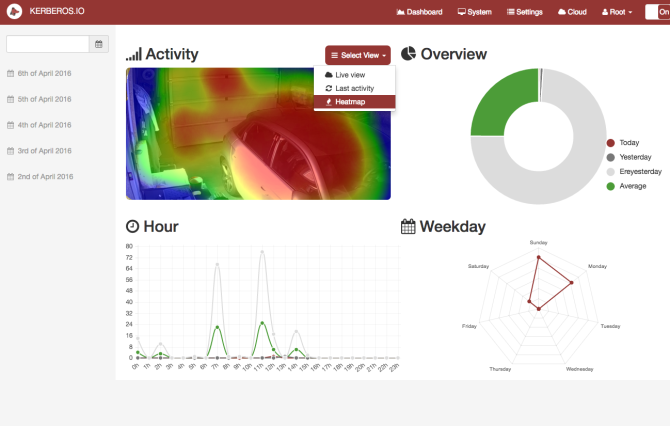
Looking for a free video surveillance system that’s compatible with almost any camera and Linux? Check out Kerberos.io. In addition to installers for Linux (x86 and 64-bit), Kerberos provides Windows and OS X downloads as well. If you’re seeking an IoT set up, Kerberos is your best bet.
Not only is it free, but Kerberos.io can be deployed in multiple environments. There’s Raspberry Pi and Docker support among others. Notably, Kerberos has a clean, decluttered interface. Because it’s gratis, cross-platform, and simple to set up in just a few minutes, Kerberos.io is a best bet for both Linux and non-Linux users alike.
Although these are the best options with native Linux installers, other options are available for a Linux-based DIY surveillance system. For instance, there’s the route of using Windows software on something like the emulation tool Wine or in a virtual Windows machine on VirtualBox.
See site for more details and software.
Visit our growing group @ the Wireless Worlds COOP