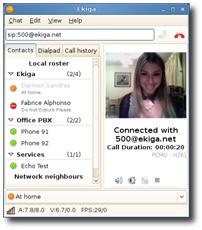DISCLAIMER: Before you read any further, keep in mind that this only works in the United States right now. One of the two methods of verification is unique to the country.
It’s actually not a new feature but something that was simply forgotten over the past year or so — thanks to EndofWeb for remembering. The process is completed through Knol, one of Google’s side projects. It’s easy, free, and important to be able to give people the peace of mind that it’s really you.
1. Go to Knol.
Look to the top right corner of the page, and sign in with your main Google information. Once signed in, look back up to that same spot and click on the preferences link. You’ll be directed to a dashboard of all sorts of options, but the tab you want is Name Verification — click on it.
Now, you’ll see two options once you click on the tab, that will look like this:
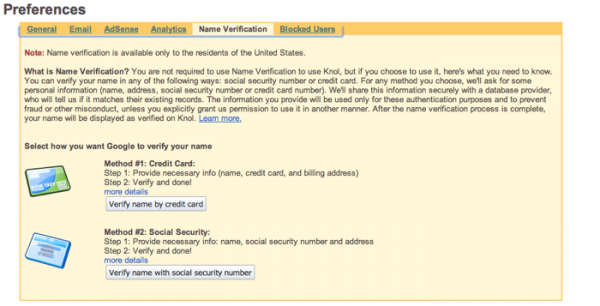
2. Choose an option to verify.
So, it’s really up to you which way you’d like to verify — either with your credit card info, or your Social Security Number. Both work just as well. How does Google get this information? We’re not sure, but it’s safe either way.I used my SSN (it also asked me for my current address) and I received verification within five minutes.
If it doesn’t work as fast, don’t worry, it may take some time — just keep an eye on your inbox.
Notes from site:
For verification by credit card number, we will securely pass your verification information to a third-party credit bureau, which will confirm that your information matches a record in their database. Your credit card will not be charged, this process will not result in an “inquiry” to your credit profile, and no one will look at any credit rating information or specific financial information in connection with this verification. Google will not see or have access to your credit profile or other credit bureau information. Instead, the credit bureau will simply provide us with a status indicator to let us know whether or not the information matched their records.
For verification by US social-security number, we will securely pass your verification information to a third-party credit bureau, which will confirm that your information matches a record in their database. This process will not result in an “inquiry” to your credit profile, and no one will look at any credit rating information or specific financial information in connection with this verification. Google will not see or have access to your social security number or other credit bureau information. Instead, the credit bureau will simply provide us with a status indicator to let us know whether or not the information you provide matched their records.
Please Note: Your verified name will be identical to the name we verified through your credit card number, so if you don’t want that exact appearance of your name to appear on Knol, you shouldn’t use Name Verification.
We will not share your information with anyone other than the third party database providers that process these verifications for us, and your verification information will be treated and stored securely throughout this process. After the verification process is complete, Google will not display or share any of the information you provide except your name, which will be displayed on Knol as your verified author name. If you’d like to learn more about how Google handles your personal information, please read our Privacy Policy.